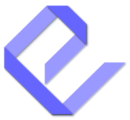The Display Post Types widget is a simple and powerful tool that lets you display content dynamically in your WordPress sidebar, footer, or any widgetized area of your site. It gives you full control over how content is displayed, with a wide range of customization options to create engaging layouts and content lists.
This widget is perfect for showing posts, pages, or any custom post types you’ve created, such as portfolios, events, or news. All customization options are conveniently available in the widget settings, allowing you to tailor the display to suit your website’s style.
Note on Legacy Widgets:
In the latest versions of WordPress, legacy widgets are considered obsolete as the platform has shifted to the block-based editor for a more flexible and modern content management experience. However, our display post types legacy widget is still available if you need to use classic widgets in your site.
Getting Started
To add the Display Post Types widget to your site, follow these easy steps:
- Go to your WordPress admin dashboard.
- Navigate to Appearance > Widgets.
- Find the “Display Post Types” widget in the available widget list.
- Drag the widget to the desired widget area (sidebar, footer, etc.).
- Once placed, you can start customizing the widget’s settings.
Customizing Your Display
The Display Post Types widget provides a range of options to customize how content is displayed. These options are similar to those in the editor block, and all customization settings are available in the widget configuration panel.
1. Select a Post Type
First, choose the type of content you want to display. You can choose from:
- Standard post types like Posts or Pages.
- Custom post types like portfolios, events, or news.
Once selected, a live preview of your content will appear, and the relevant options for customization will appear below.
2. Customize Your Display in Four Sections
The customization options are organized into four sections for easy navigation:
a. Get Items to Display:
This section allows you to select which content to show:
- Filter by categories, tags, or any custom taxonomies.
- Define the number of items to display in the widget area.
b. Sort & Filter Items:
Refine the content selection further:
- Display specific posts by providing post IDs.
- Sort items by date, title, author, or even randomly.
- Rearrange the order of displayed items based on your preferences.
c. Layout & Styling:
Decide how the content will be presented:
- Choose between grid, list, or slider layout options.
- Adjust the number of columns and the spacing between items.
- Modify the layout to fit the design of your widget area.
d. Manage Item Components:
This section gives you the most control over how each content item looks:
- Choose to display or hide specific elements such as thumbnails, titles, dates, authors, and excerpts.
- Customize the style of these elements, including image cropping, font styling, and color adjustments.
- Align the display with your overall site design.
Preview Your Changes
As you make adjustments to the widget settings, you’ll see the changes reflected in the widget preview on the right. This gives you an immediate view of how your content will appear when the widget is displayed on your site.
Once you’re happy with your customization, click Save to apply the settings. The widget will now display your content exactly as configured in the chosen widget area.