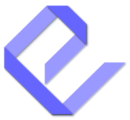The Pro Version of the Display Post Types plugin includes an exciting feature that empowers you to fully customize the order of elements in your content layout. This feature allows you to change the sequence of the components that appear in your post listings, giving you complete control over the design and presentation of your content.
In the Manage Item Components section, there are five key elements that can be customized: Thumbnail, Title, Meta Info 1, Meta Info 2, and Excerpt. With this feature, you can easily rearrange these elements to create a truly unique and tailored layout.
How to Use the Drag-and-Drop Customization
Once you have enabled the Pro Version and are in the Manage Item Components section, you’ll notice that the five components—Thumbnail, Title, Meta Info 1, Meta Info 2, and Excerpt—are listed in the order they currently appear in your layout.
Here’s how you can reorder them:
-
Drag-and-Drop: Simply click and hold the component you want to move, then drag it to the new position in the list. For example, you can drag the Title above the Thumbnail or place Meta Info 1 below the Excerpt.
-
Create Custom Layouts: You can experiment with different combinations of these elements. For instance, if you want to have the Title above the Thumbnail or have the Excerpt after the Meta Info 2, you can easily do this by rearranging the order in the settings.
-
Instant Preview: As you make these changes, the Preview Section will update instantly, allowing you to see exactly how your new layout will appear in real-time. This ensures that you can fine-tune the design until you’re completely satisfied with the result.
Why This Feature Is Powerful
This drag-and-drop functionality offers complete flexibility in how your content is displayed. Here are some ways you can use this feature to unleash your creativity:
-
Rearrange for Emphasis: If you want to highlight the Title or Meta Info 1 (such as the author or post date), simply drag it to the top of the layout. Alternatively, you can de-emphasize certain components by placing them lower in the sequence.
-
Unique Content Layouts: Whether you’re showcasing blog posts, portfolios, events, or custom content types, this feature lets you create a layout that fits your style. You can match the layout to your website’s theme and design requirements.
-
Optimize User Experience: By customizing the order of elements, you can create an intuitive and attractive presentation that guides users’ attention to the most important parts of your content. For example, placing the Excerpt before the Meta Info might encourage more engagement, especially for content like blogs or news posts.
Example Use Case
Let’s say you have a portfolio post type that includes a Thumbnail, Title, Meta Info 1 (such as the project type or completion date), and Excerpt. By default, the layout might look like this:
- Thumbnail
- Title
- Meta Info 1
- Excerpt
But, you could rearrange the sequence to better fit your design needs. For example, you might want the Title to stand out first, so you drag it above the Thumbnail. You might also prefer to place the Excerpt after the Title to provide users with more context before seeing the Meta Info.
This flexibility allows you to experiment and create layouts that match your branding and design preferences.
Why You’ll Love This Feature
The drag-and-drop customization of element sequence is an incredibly versatile tool that makes it easy to create a layout that suits your specific needs. Whether you’re aiming for a minimalist design, a bold statement, or a content-rich display, you now have the freedom to rearrange the layout of your posts without any technical knowledge. This feature brings creativity and flexibility to the forefront, allowing you to present your content exactly as you envision.
This feature enables you to craft personalized content layouts with ease. Once you have adjusted the sequence of your post elements, your posts will look fresh, dynamic, and tailored to your specific style. Let your creativity shine and experiment with different configurations to find the perfect layout for your site!