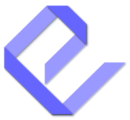Displaying your documentation on the frontend is an essential step in making it accessible to your users. Easy Docs provides a simple yet powerful method to present your content seamlessly on your website. This guide will walk you through every step of the process, from generating shortcodes to customizing the frontend display.
Step 1: Prepare Your Documentation
Before displaying your documentation, ensure that it is well-structured and complete:
- Organize your content with clear outlines and documents.
- Use descriptive titles and maintain a logical hierarchy for easy navigation.
- Preview your documentation in the admin panel to confirm its readiness.
Step 2: Locate the Shortcode
Every project or primary outline in Easy Docs has a unique shortcode for displaying its content on the frontend.
- Navigate to WordPress Dashboard > Easy Docs.
- Select the project (primary outline) you want to display.
- Look at the information bar in the top-right corner of the admin page.
- Copy the shortcode provided (e.g.,
[easydocs doc="myproject"]).
Step 3: Add the Shortcode to a Page or Post
To display the documentation on your website:
- Go to the WordPress Dashboard > Pages or Posts.
- Select an existing page/post or create a new one.
- Paste the shortcode into the content editor where you want the documentation to appear.
- Save or update the page/post.
Note: Ensure the page layout is set to full-width for the best display experience.
Step 4: Use Shortcodes in Widgets or Custom Areas
You can also embed documentation in widgets or other custom areas:
- Go to WordPress Dashboard > Appearance > Widgets.
- Add a Text or Custom HTML widget to your desired widget area.
- Paste the shortcode into the widget content field.
- Save your changes.
Key Frontend Features for Users
- Sidebar Navigation: Users can navigate the documentation using a collapsible sidebar, which mirrors the structure created in the admin panel.
- Ajax-Powered Loading: Documents load instantly without refreshing the page, providing a smooth browsing experience.
- Search Functionality: A real-time search bar allows users to quickly find specific topics or articles within the documentation.
Best Practices for Frontend Documentation
- Use Clear and Descriptive Titles: Ensure users can easily identify the content they need.
- Test Thoroughly: Regularly review the documentation on different devices and browsers to ensure functionality and usability.
Conclusion
Displaying your documentation on the frontend with Easy Docs is a quick and efficient process. By following these steps, you can ensure your content is accessible, well-organized, and user-friendly. For further assistance, consult the plugin’s support team or explore the additional articles in the sidebar.