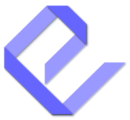The Display Post Types editor block is a simple yet powerful tool to showcase your content directly within posts and pages. This custom block allows you to display and customize content effortlessly using an intuitive interface. You can see real-time changes as you configure your options, making it easy to create visually appealing layouts without any additional steps.
All customization settings are conveniently located in the right sidebar of the editor. Whether you’re working on a new post or page or updating an existing one, the Display Post Types block makes it easy to create dynamic content layouts that fit seamlessly into your design.
Getting Started
To use the Display Post Types block, follow these steps:
- Open the WordPress editor to create a new post or page, or edit an existing one.
- Click the + (Add Block) button.
- Search for “Display Post Types” and add the block to your content.
Once the block is added, you can begin customizing its settings directly within the editor.
Customizing Your Display
The Display Post Types block is designed to be flexible and user-friendly. Here’s a breakdown of the available customization options:
1. Select a Post Type
Choose the type of content you want to display:
- Standard post types like Posts or Pages.
- Custom post types such as portfolios, events, or news.
When you select a post type, two things happen:
- A preview of your selected content appears in the editor.
- Additional customization options become available in the right sidebar.
2. Customize Your Display in Four Steps
The block’s customization options are organized into four main sections for ease of use:
a. Get Items to Display:
This section helps you define the content you want to show:
- Filter items by categories, tags, or custom taxonomies.
- Specify the number of items to display initially.
- Target specific content to fit your needs.
b. Sort & Filter Items:
After selecting your items, refine and organize them:
- Specify individual post IDs to display specific items.
- Adjust the order of items by sorting them by date, title, author, or randomly.
- Fine-tune your display to match your desired flow.
c. Layout & Styling:
Design the layout of your displayed items:
- Choose between grid, list, or slider layouts.
- Adjust the number of columns and spacing between items.
- Experiment with different layout options to fit your page design.
d. Manage Item Components:
Control the details of individual content items:
- Show or hide components like thumbnails, titles, dates, authors, and excerpts.
- Customize the style of each component, including image cropping, typography, and colors.
- Align the display with your overall website branding.
Preview Your Changes Instantly
As you customize the block settings, you’ll see the changes reflected immediately within the editor. This real-time preview ensures that your content looks exactly how you want before publishing.
Once you’re satisfied with your setup, simply save or publish your post or page. The Display Post Types block will render your content exactly as configured.
With the Display Post Types editor block, creating dynamic content displays is straightforward, intuitive, and fully integrated into your workflow. Give it a try and enhance your posts and pages with ease!